Updated 25 October 2024
We will discuss “How to Create Channels in UnoPIM”, which is an important part of improving your open source PIM.
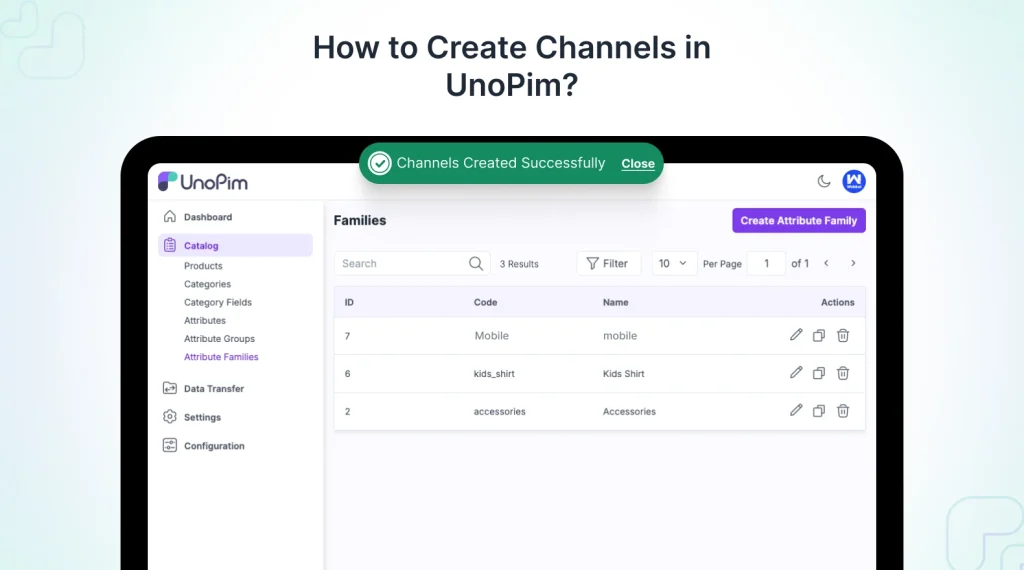
If you want to know more about the UnoPim, you can check out “What is UnoPim?”
In Product Information Management (PIM), a channel means the different platform where products are sold and exported. This includes online marketplaces, eCommerce, etc.
When companies handle their product information well on different platforms, they can keep things consistent and up-to-date.
This helps create a smooth experience for customers and boosts their chances of making sales.
Let’s check out how to create channels in UnoPim!
After logging into you open source PIM software, UnoPim, go to the settings menu and select the “Channels” option.
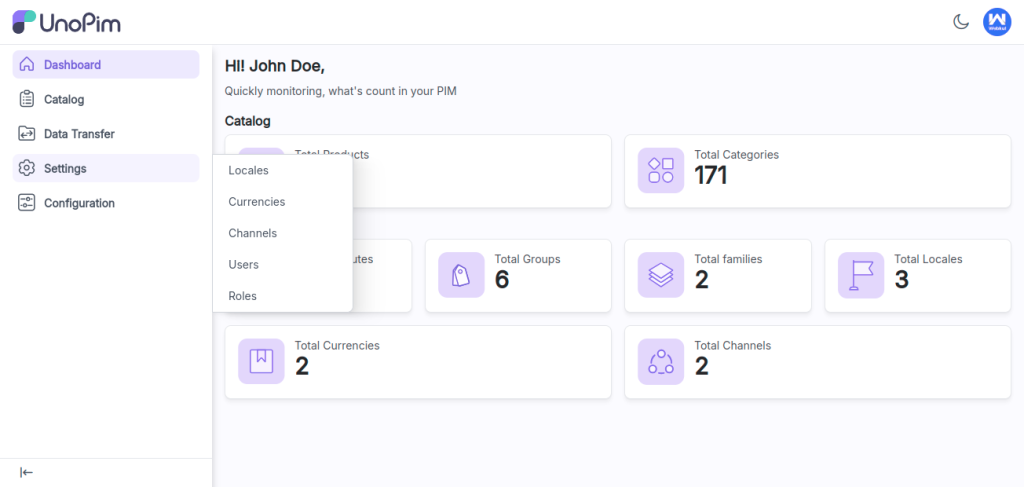
After that click on the “Create Channel” button to create a new channel.
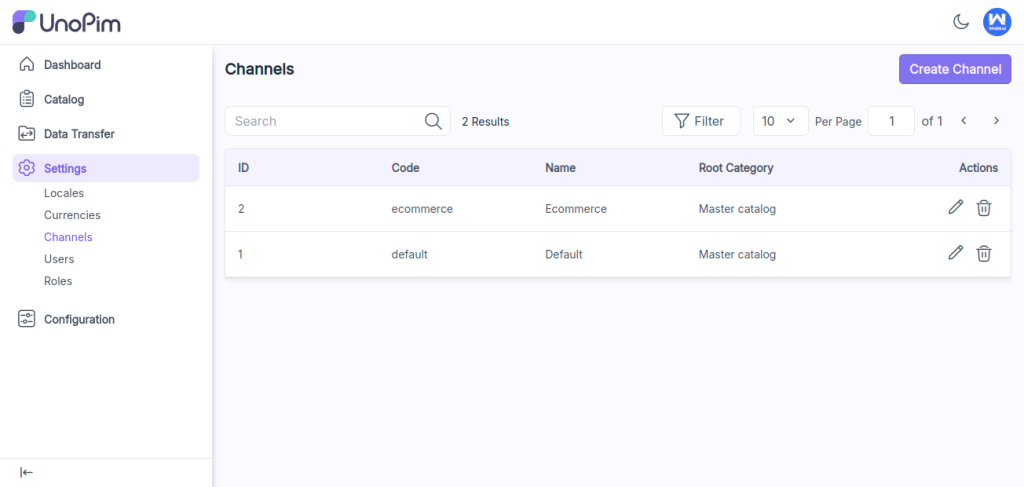
In the General section, you have to fill in some important information to create your channel.
First, you need to come up with a special code for your channel. This code helps to identify your channel in the system.
Then, choose the root category from the dropdown list that matches the products related to your channel.
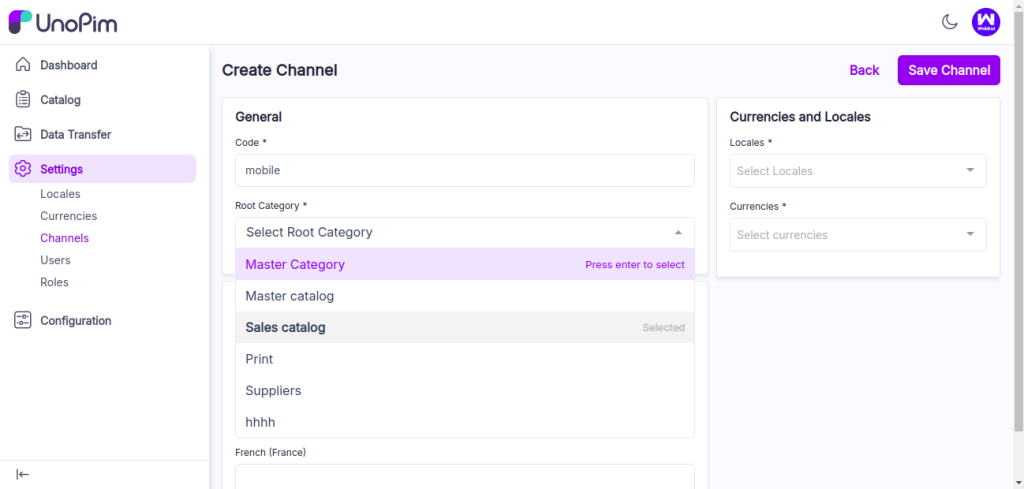
To know more about creating categories in UnoPim, please refer to “How to Create Category and Category Fields in UnoPIM.”
Also you need to add name translations for your channel based on the enabled languages.
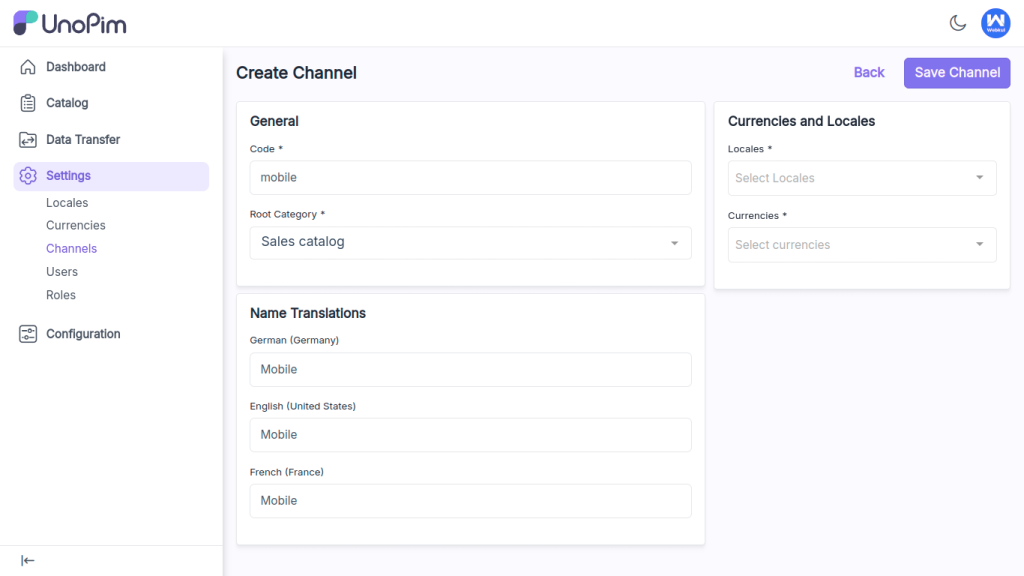
After that, you should mention the languages and currencies that your channel will use. This is really important for making sure the product details fit what people in different areas prefer.
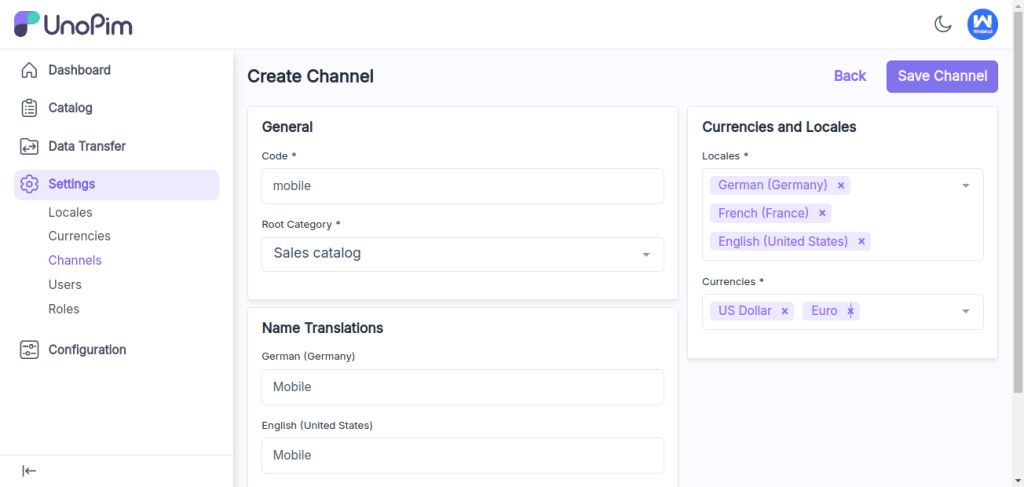
After filling out all the fields, click the Save button to create your new channel and save the information you’ve entered.
Once saved, your new channel will appear in the channel grid, confirming its successful creation.
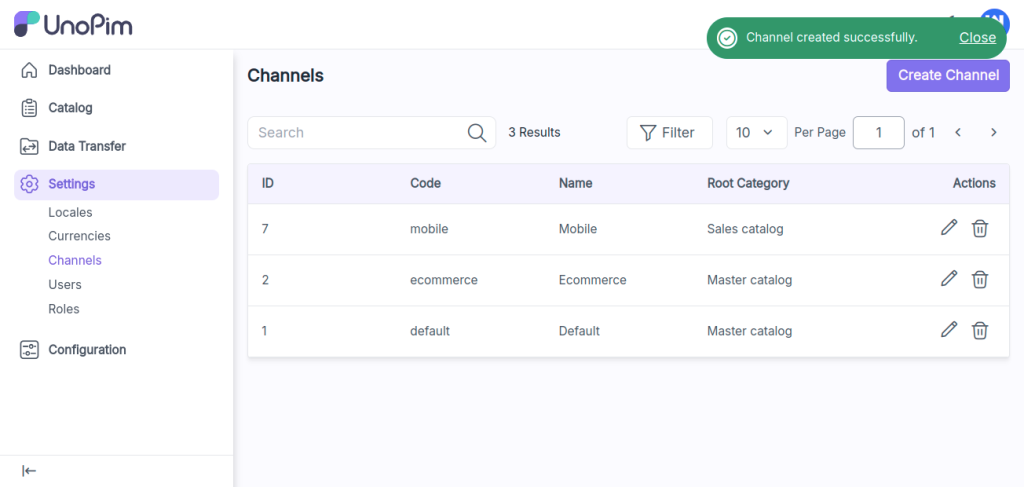
Once a new product is created you need to go to the Catalog part in the main menu.
Then, click on Products and choose Edit Product. Here, you can switch the channel for certain products.
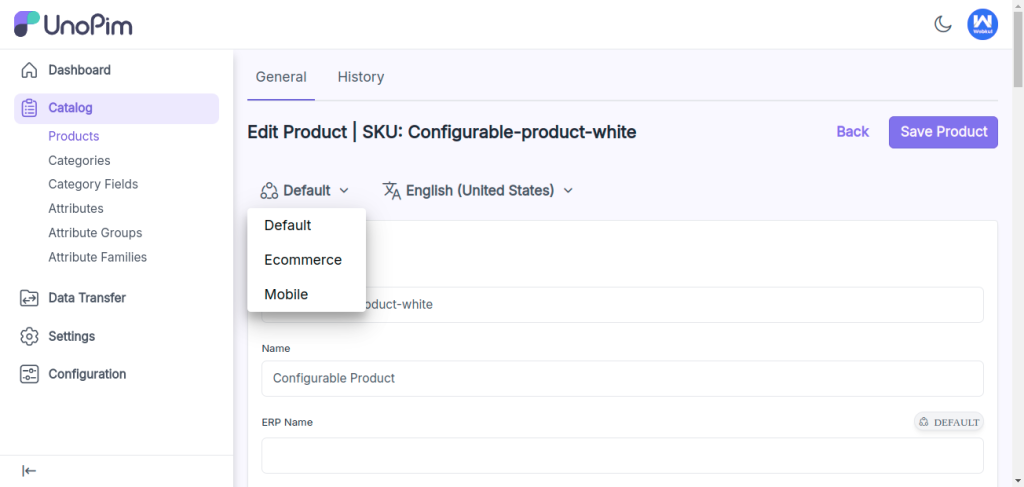
After you pick the new channel, you might see that the product details change based on the features set for that channel.
By following these steps, you can easily create and manage multiple channels in UnoPim.
This will help you have better control over your product information on different platforms and make sure everything you offer is consistent.
Hope this helps! If you encounter any issues, feel free to submit a ticket at our Support Portal.

If you have more details or questions, you can reply to the received confirmation email.
Back to Home
Be the first to comment.