Updated 19 September 2025
Managing a catalog with multiple variations, like size, color, or material can quickly get messy. UnoPim solves this with configurable products, letting you organize all variations under one parent product.
Instead of creating multiple simple products separately, a configurable product allows you to manage all variations under one parent product, providing a seamless experience for both customers and catalog managers.
In this guide, we will walk you through how to create configurable products in UnoPim, explain why they are useful, and provide step-by-step instructions so you can get started easily.
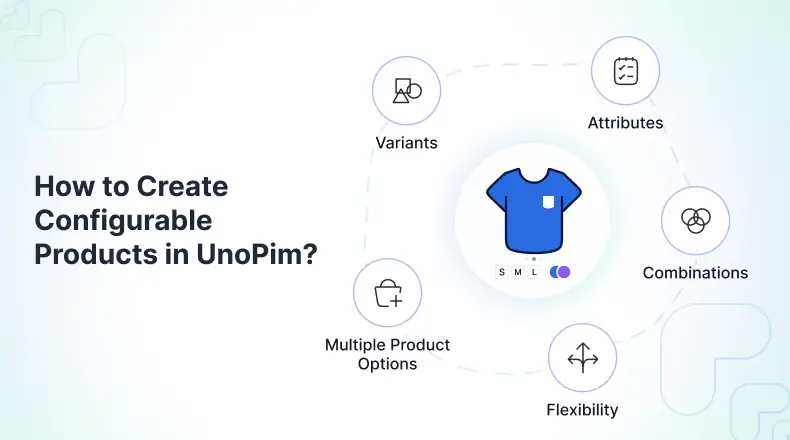
A configurable product in UnoPim is a product that can have different variants, based on configurable attributes you choose, like size, color, or material.
When you create a configurable product, you pick one or more configurable attributes (for example, Size or Color). UnoPim then lets you add individual variants for each option, each with its own SKU and details.
This means you don’t have to make a separate product for every option. All variants stay connected to the main product, making it easy to manage, keep information correct across channels, and save time when handling products with many options.
Configurable products bring multiple advantages:
Before creating a configurable product, you need to define configurable attributes/variant attributes—the characteristics that will distinguish one variant from another.
When setting up configurable products, you will need to make sure:
This ensures that when you create your parent product, UnoPim will allow you to generate child variants (e.g., a Cotton T-shirt and a Silk T-shirt under one parent product).
Once your variant attributes are ready, you can move ahead with creating the configurable product.
Follow these steps to set up a configurable product inside UnoPim:
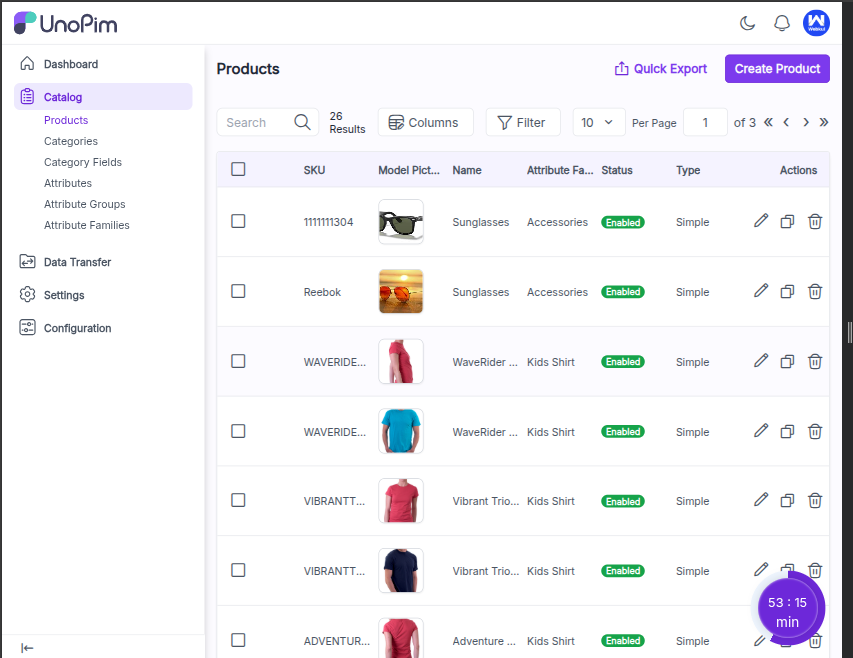
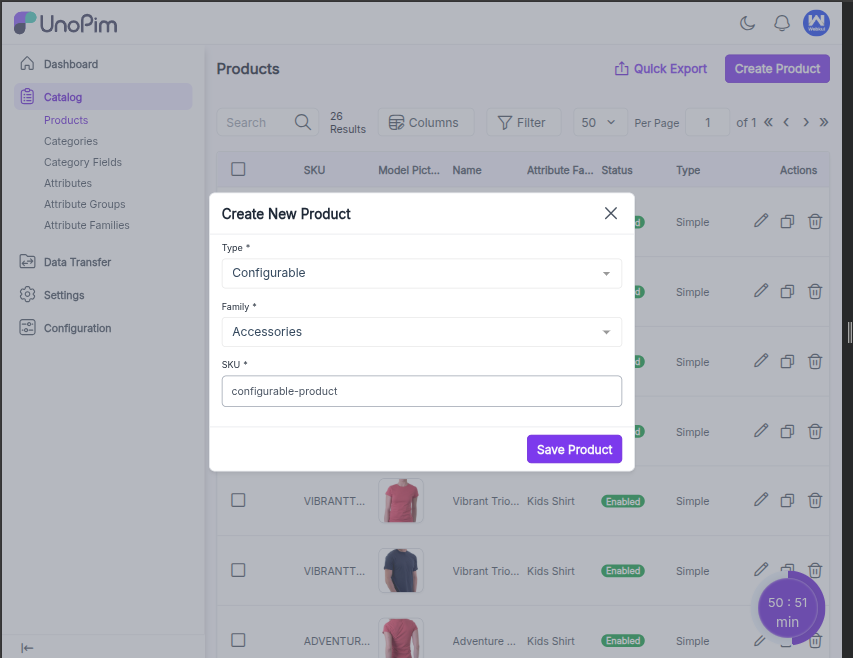
Pick the attributes that will define the variations (e.g., Color and Size).
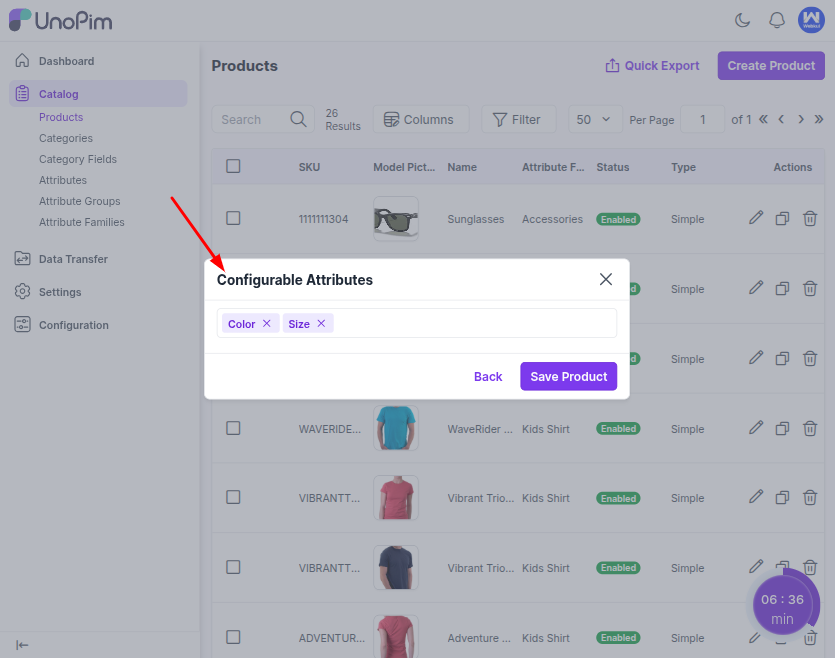
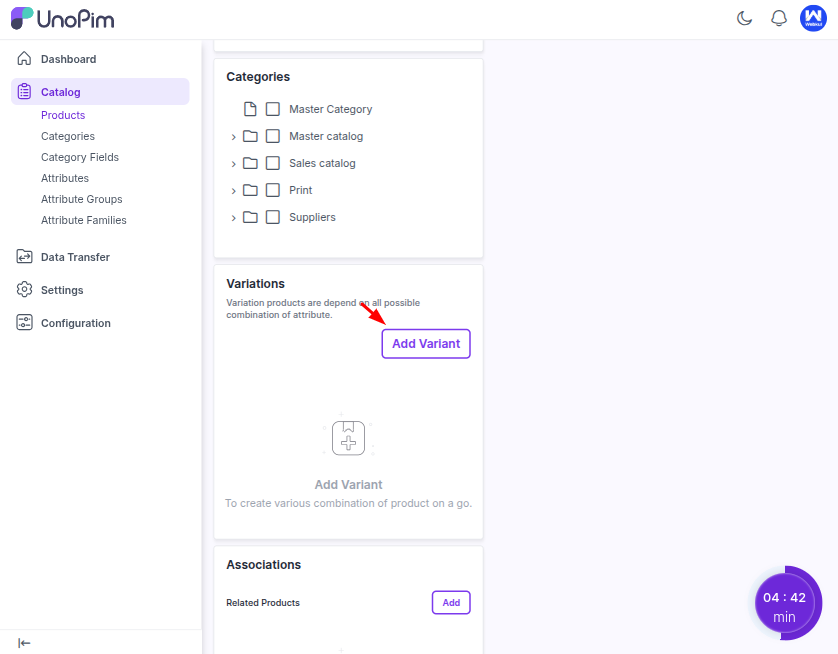
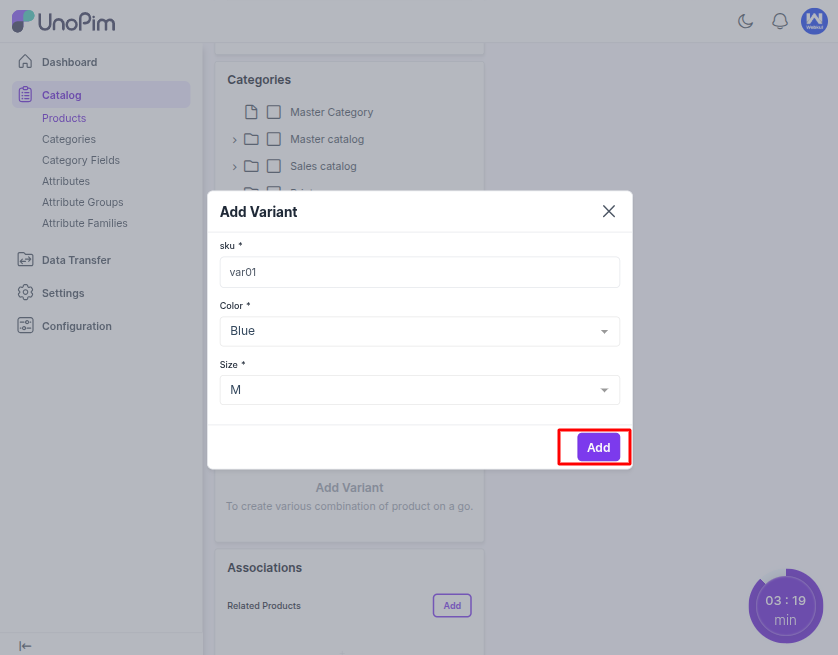
Example: If you have created two variants of a T-shirt (based on Color and Size), only these two attributes will differ between variants. All other attributes (e.g.Material = “Cotton”, Description, Short Description, Image) remain the same and should be filled in as the parent level.
In this way, variations for the configurable SKU will be added. The image below demonstrates two variant products created under a configurable product.
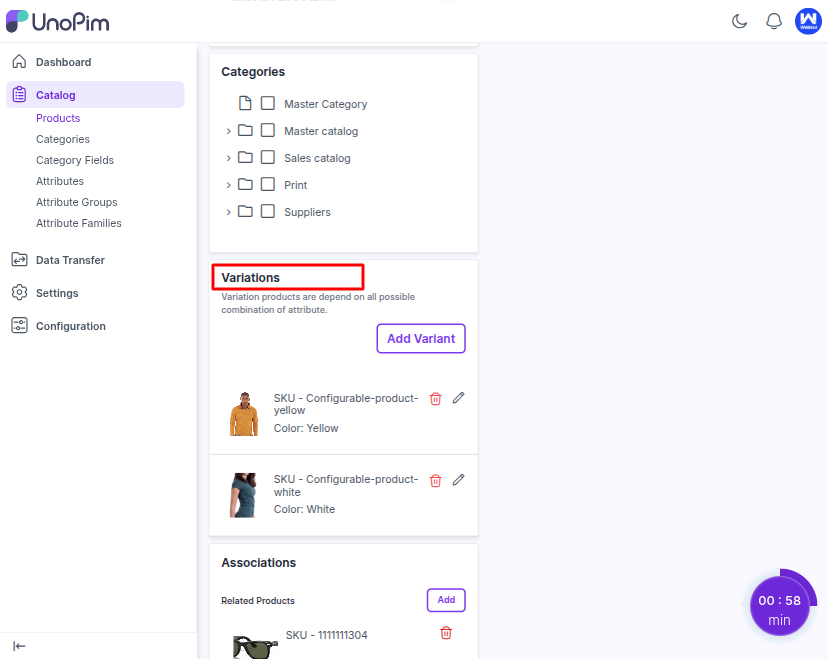
Let’s say you are selling T-shirts in 3 colors (Red, Blue, Black) and 2 sizes (M, L). Instead of adding 6 different simple products, you create 1 Configurable Product (T-Shirt) with 6 child products as variants. Customers see only one product in the store, and they can select a color and size from dropdown menus.
Configurable products in UnoPim simplify catalog management .Instead of adding the same product again and again for each size or color, you just create one main product and manage all its variations under it.
This way, you save time, avoid mistakes, and keep your product data consistent. The parent product stores the common details, and you update the variant-specific information for each child product.
For teams handling large catalogs, configurable products bring structure, easier updates, and a scalable way to manage data. Try creating your first configurable product in UnoPim and see how much simpler catalog management becomes.
If you’re managing a big catalog, this approach gives you better structure and easier updates. Create your first configurable product in UnoPim today and see the difference it makes.
Configurable products bring structure, speed, and scalability. Start your first one in UnoPim today and simplify catalog management.
Hope this helps you out! If you run into any problems, don’t hesitate to submit a ticket at our Support Portal.

If you have more details or questions, you can reply to the received confirmation email.
Back to Home
I wanted to clarify – when creating variants for configurable products, is it recommended to use a separate SKU for each combination, or can we manage inventory at the parent product level? Would love your insight on best practices for inventory management in UnoPim.