We are going to talk about “How to create Currencies in UnoPim,” which is a key step in enhancing your PIM software.
In UnoPim, currencies are super important for showing product prices and financial information in different markets and areas.
This feature helps businesses adjust their prices to match local currencies, making it easier for customers to shop and complete their purchases.
How to Add a Currency in UnoPim
To create a new currency, you need to log into your UnoPim dashboard first. UnoPim is a free PIM software.
After logging in, go to the Settings section then select currencies option.
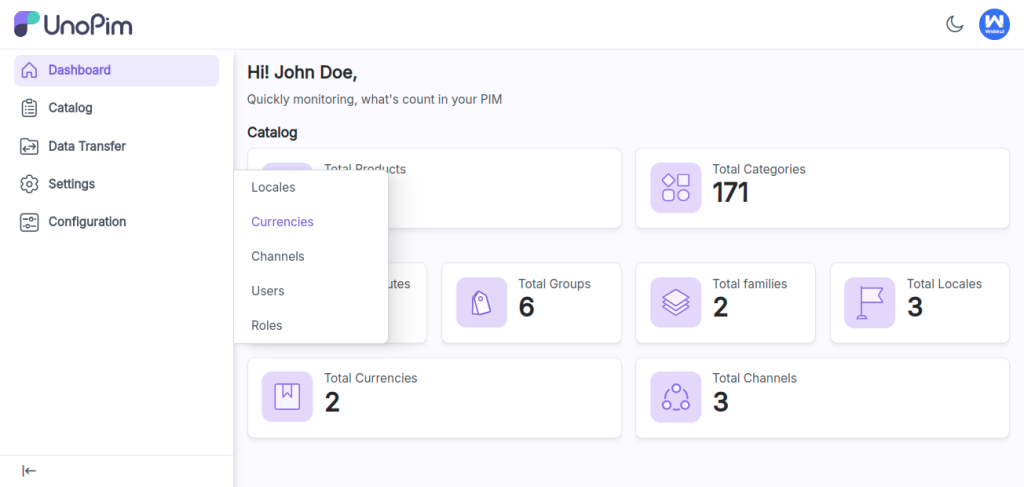
Next, click the Create Currency button to add a new currency.
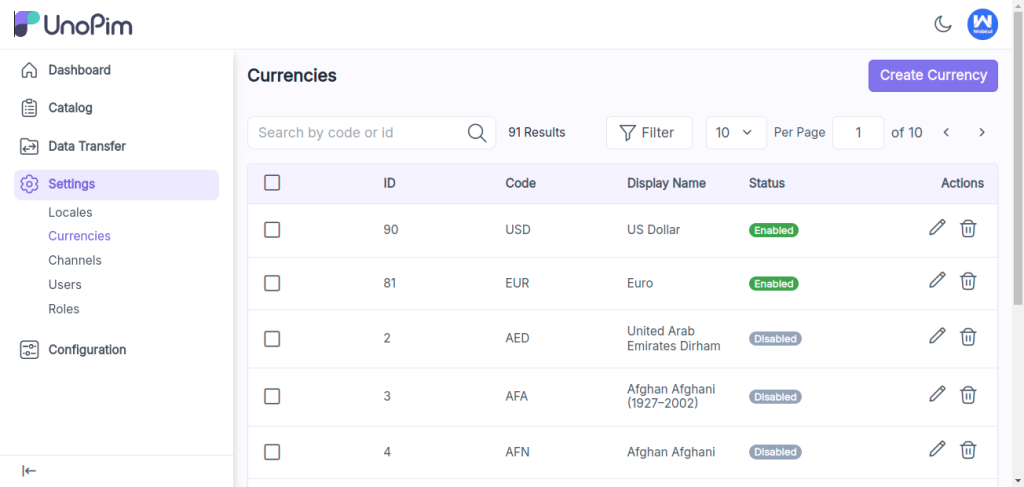
In the currency creation form, you need to enter the following details:
- Code: This is a special code for the currency, like USD for the US Dollar.
- Symbol: Put the symbol that stands for the currency, like $.
- Decimal: Indicate how many decimal places to use, for example, 2 means two decimal places.
- Status: Enable or disable the status of the currency as per your requirement.
Then click on save currency button.
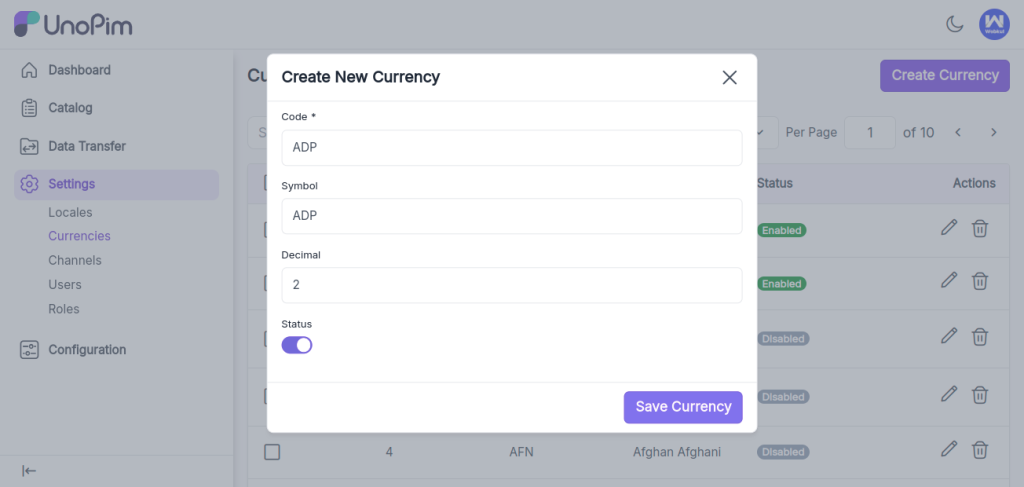
Once you save the new currency, a notification will pop up, and the new currency will show up in the currency data grid.
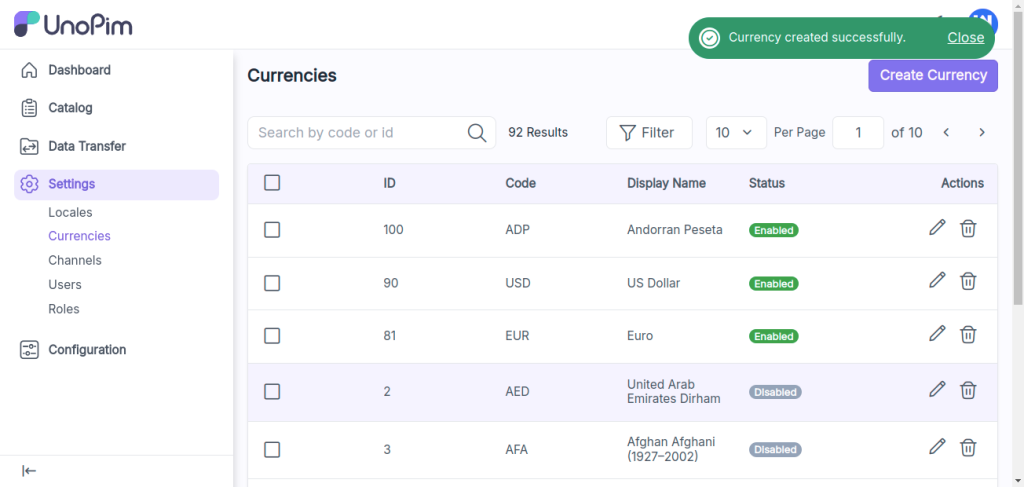
Once you’ve added the currency, you can assign it to channels. Go to Settings and then click on Channels.
In this section, you will see the Currencies option, where you can find your new currency in the drop down menu.
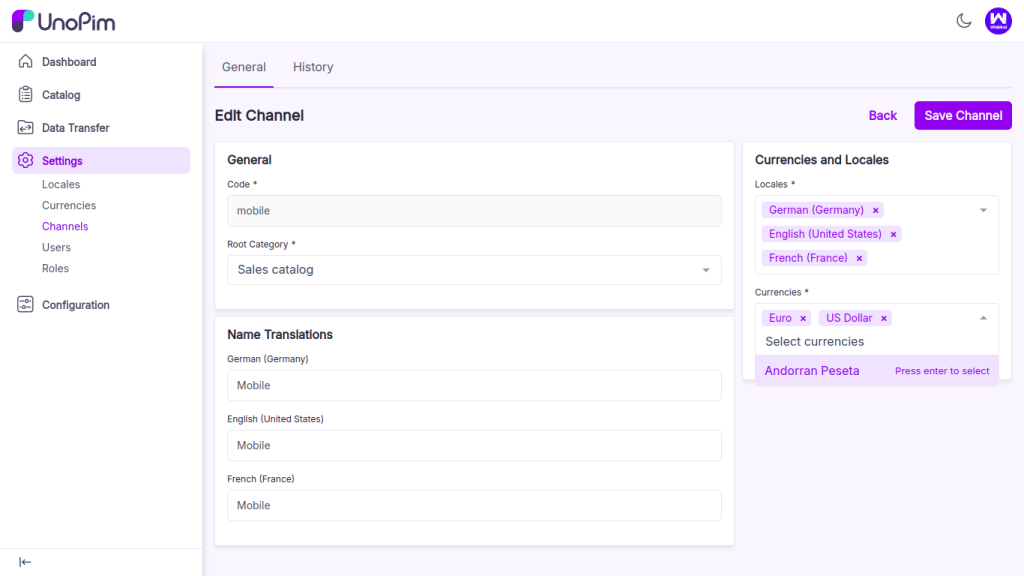
Then click on the save button to update the changes in the channel.
If you want to learn more about creating channels, you can check out “How to Create Channels in UnoPim.”
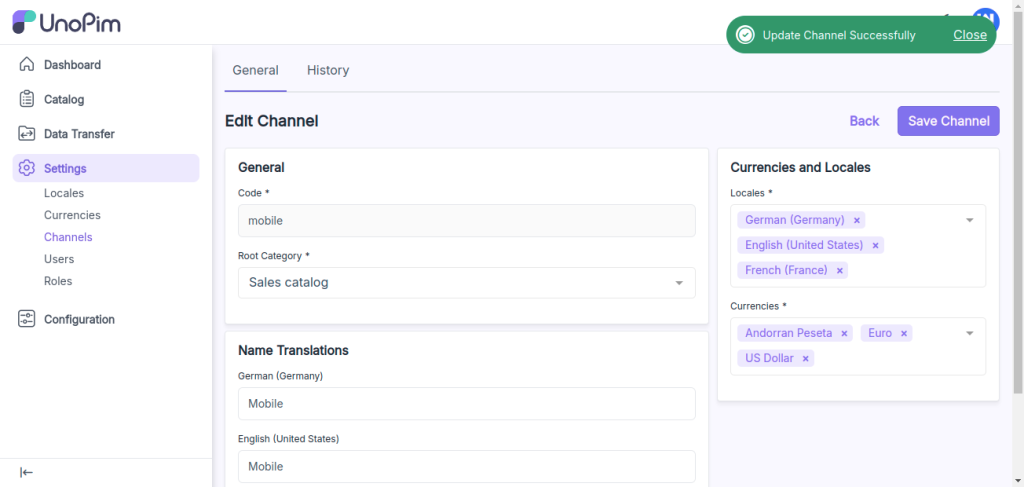
Once you add this currency to the channel, it will appear on the product edit page for price type attributes, allowing you to manage price values for different currencies.
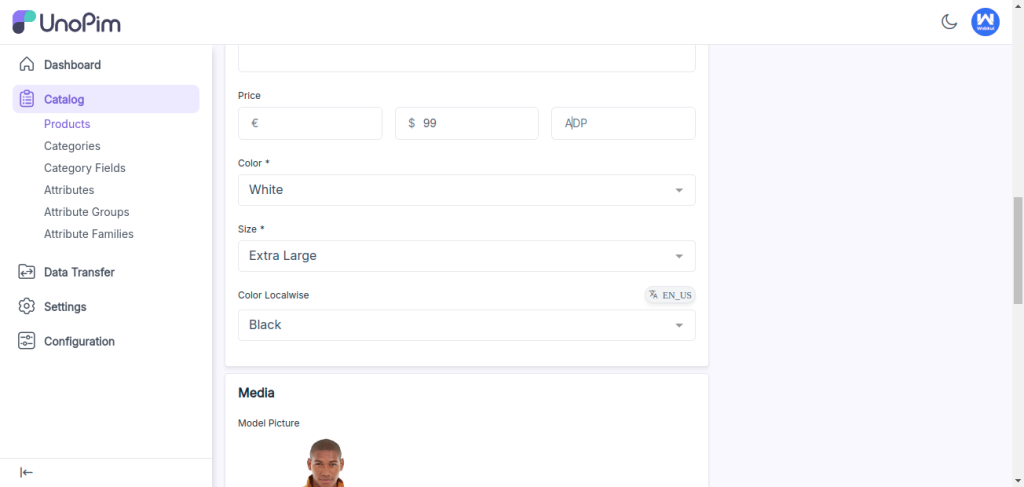
Adding a currency in UnoPim is super easy and helps your platform adapt to different markets.
Video Tutorial
Check out the following video tutorial below:
If you follow the steps mentioned above, you can manage multiple currencies without any trouble.
Hope this helps! If you encounter any issues, feel free to submit a ticket at our Support Portal.


Be the first to comment.