Updated 12 November 2024
In UnoPim, managing user roles is important for controlling access and ensuring that users have the appropriate permissions for managing the product data.
Roles help decide what actions and responsibilities each user has on the platform, which helps keep the data safe and makes everything run smoothly.
Here we’ll discuss how to create and assign roles in the open source PIM (Product Information Management) system, UnoPim.
Whether you want to set permissions for one person or create general roles in UnoPim for a group, we’ll take you through each step.
This way, you can manage access in a smart and easy way.
To create and manage a new role in Unopim, log in to your Unopim dashboard, then click on Settings > Roles.
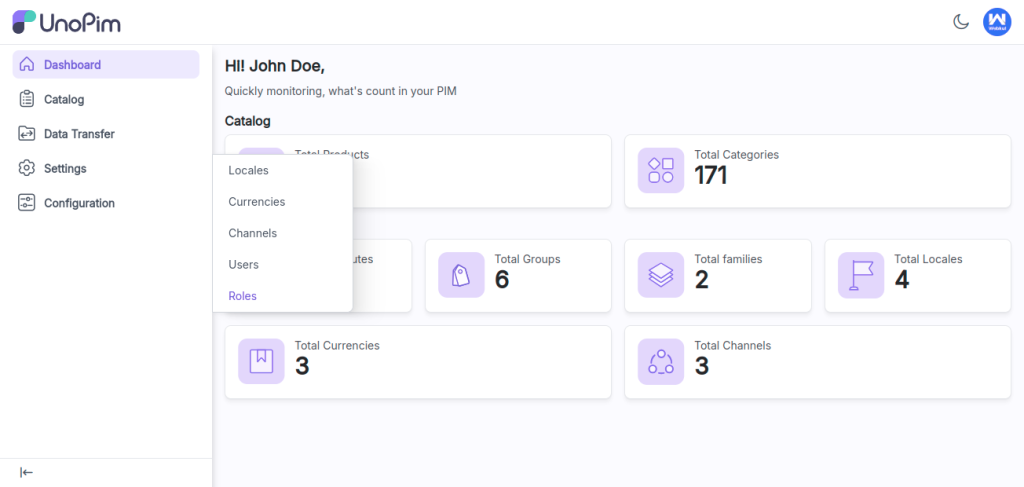
Here, you can view all existing UnoPim roles and create a new one by clicking the Create Role button.
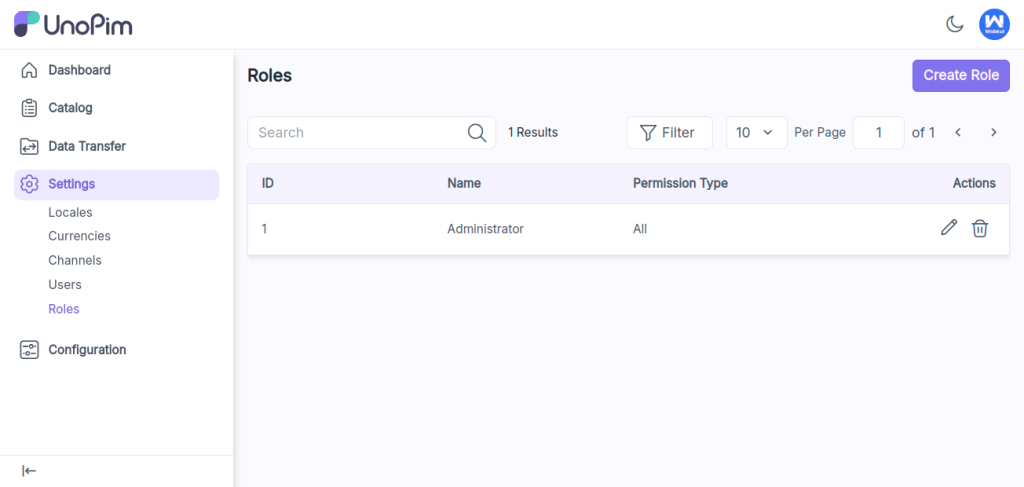
Here are the fields you need to add when creating a new role:
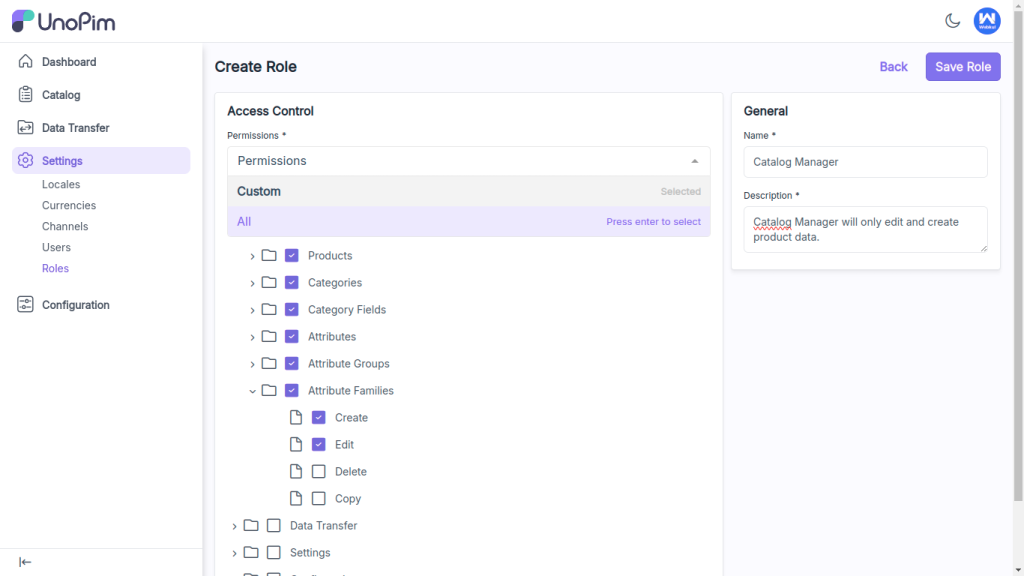
Click Save Role to create the new role. It will now appear successfully in the Roles data grid.
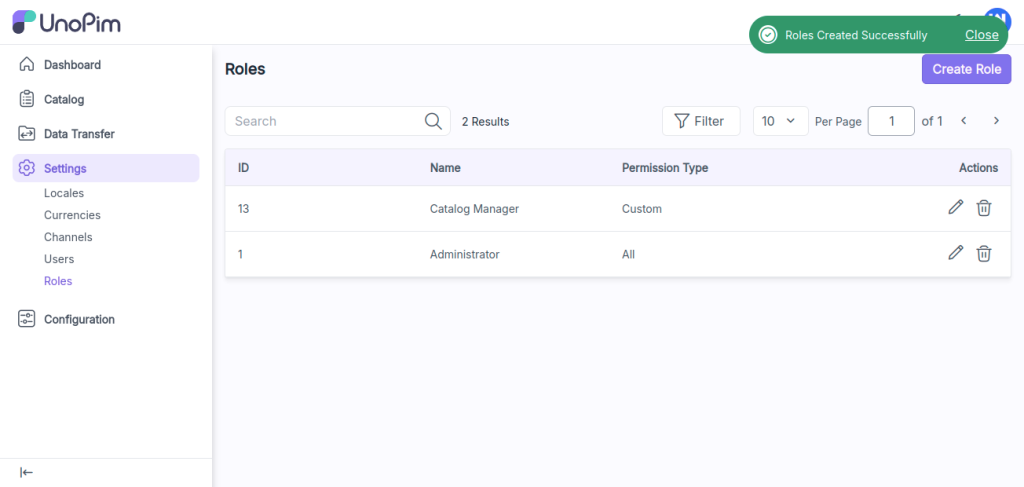
You can assign the new role either when creating a user or by editing an existing user. Simply go to Settings > Users, as shown in the image below.
Note: To learn how to create a user in UnoPim, check out the blog here: How to Create a User in UnoPim.
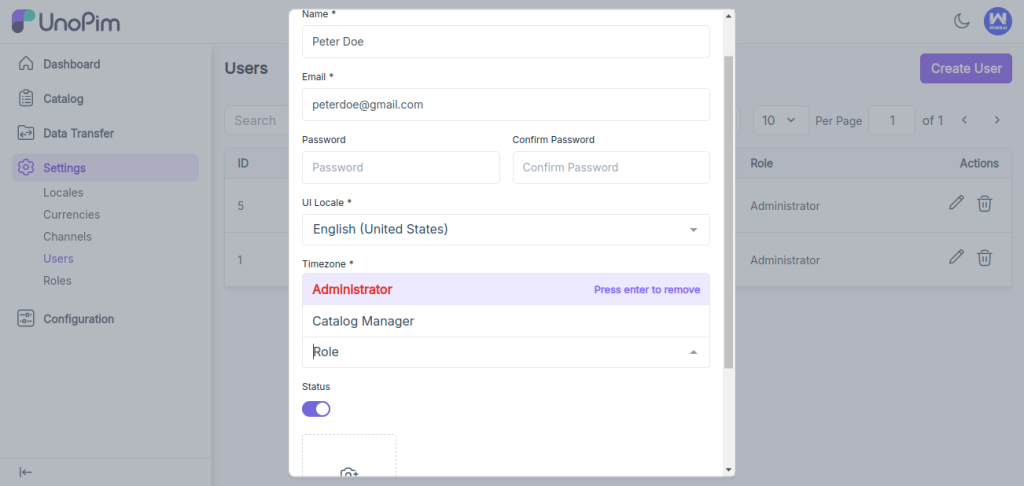
Now, log in with the new user and verify the custom permissions assigned to them.
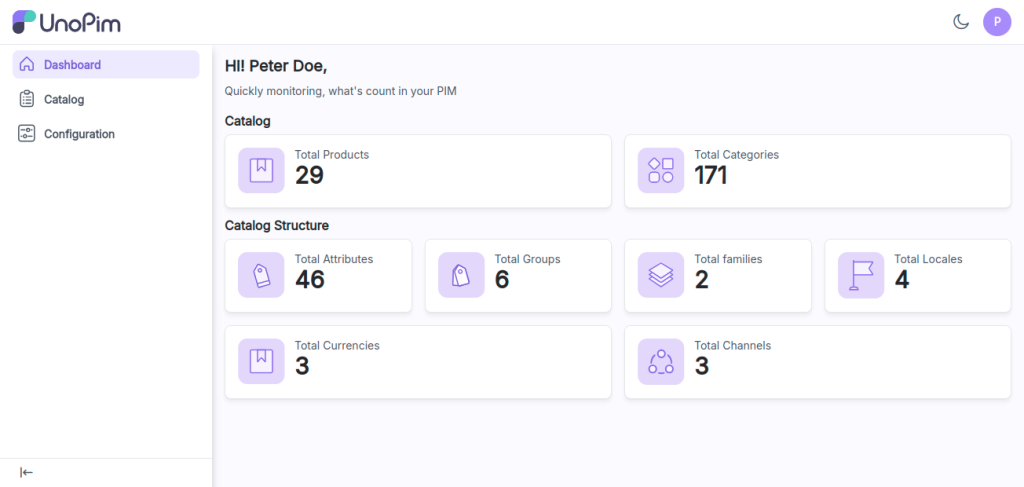
As shown in the image below, the user only has “Create” and “Edit” permissions, while the “Delete” and “Copy” options are not visible, as these permissions were not granted for the particular role.
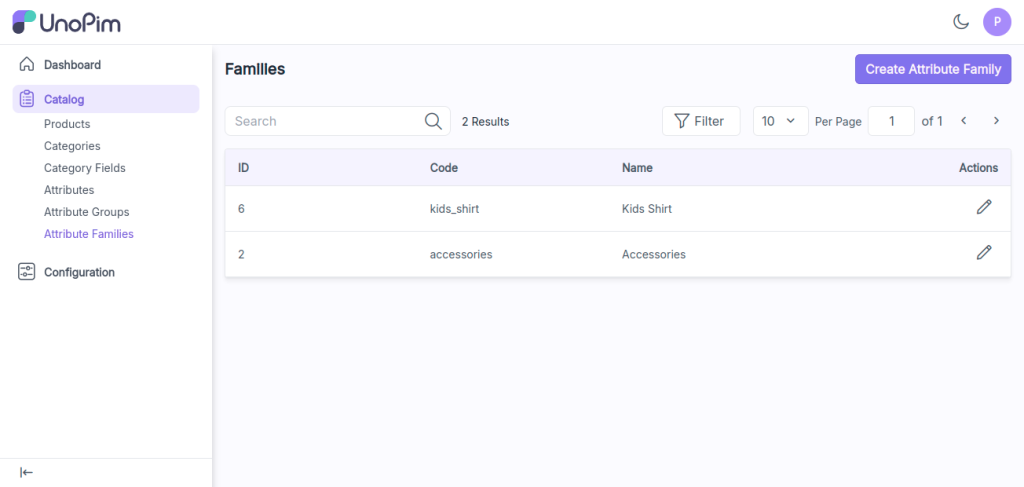
Hope this helps! If you encounter any issues, feel free to submit a ticket at our Support Portal.

If you have more details or questions, you can reply to the received confirmation email.
Back to Home
Be the first to comment.