Updated 27 November 2024
UnoPim is a open source PIM tool that helps you manage product information across different platforms and channels.
Keeping your product data accurate and up to date is very important. UnoPim makes it easy to export this data in formats like CSV, XLS, or XLSX files.
In this guide, we will show you the simple steps to export your product data from UnoPim.
To export product data, first log in to the UnoPim dashboard, then go to the ‘Data Transfer’ menu and select ‘Exports.
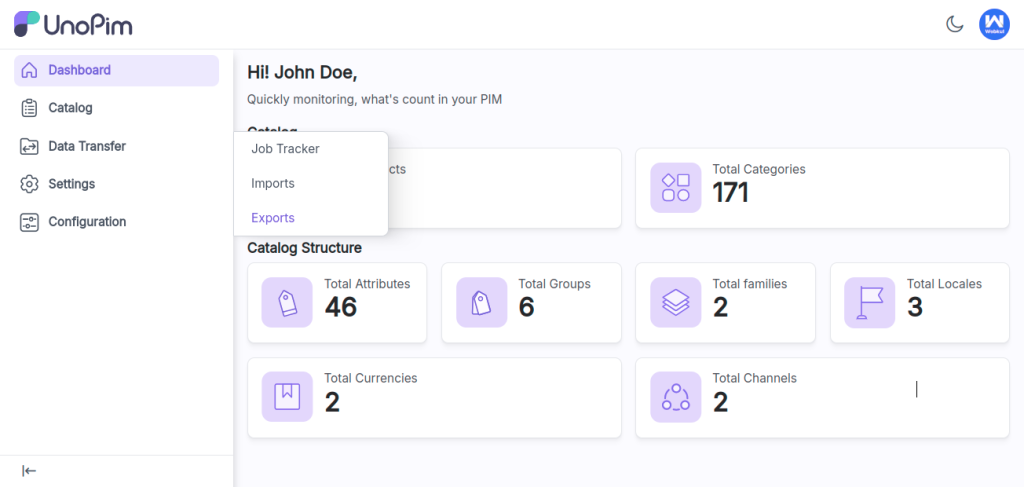
After that click the “Create Exports” button to create the new export profile.
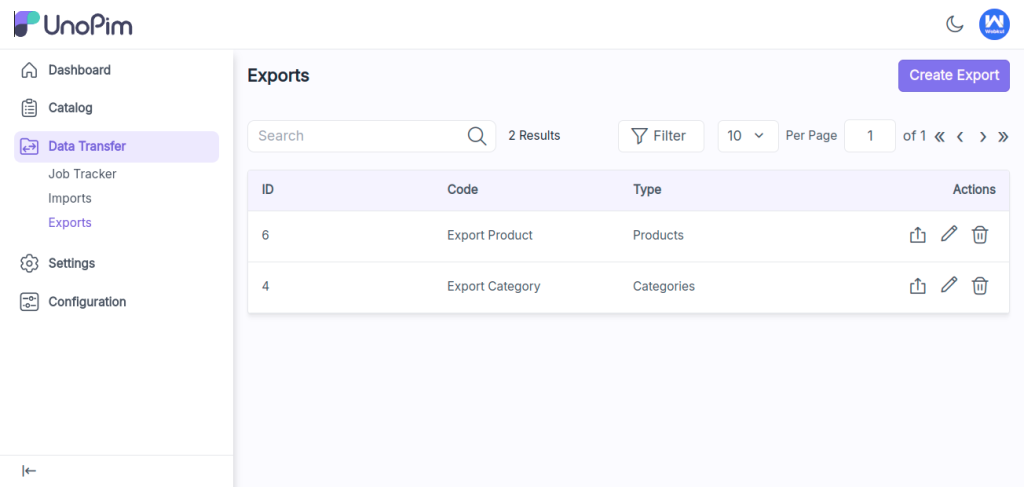
To create a new export profile, you need to enter the following details:
To learn how to create a simple product in UnoPim, check out : How to Create a Simple Product in UnoPim.”
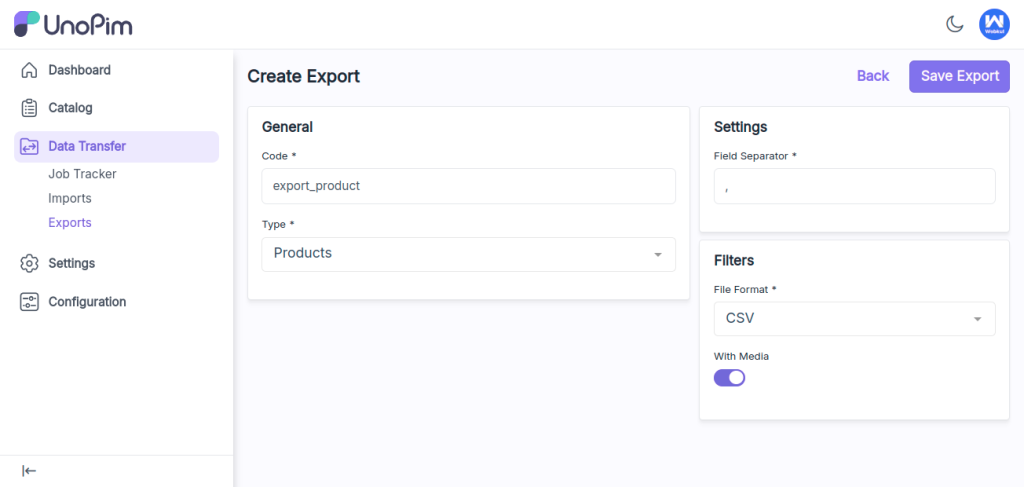
Once all the details are added, click on Save Export to save the export profile.
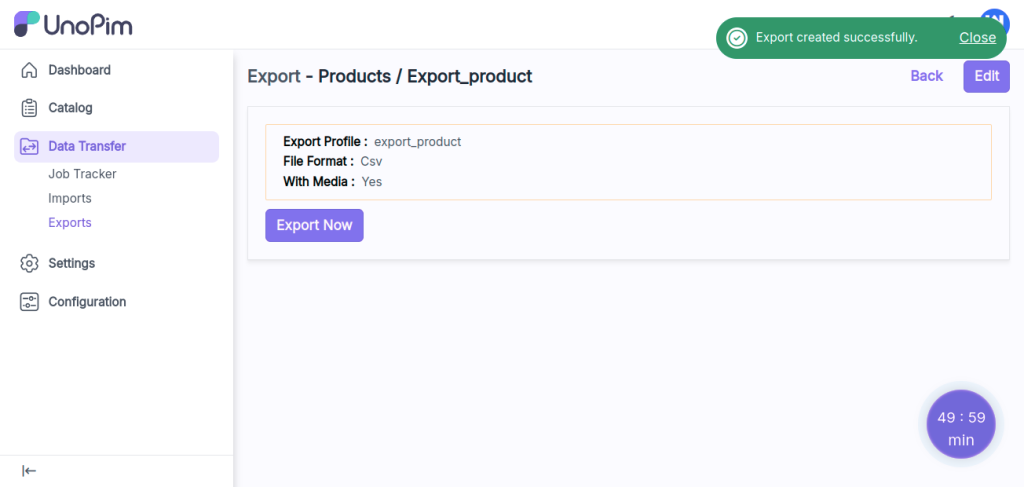
Once the status shows “Completed,” it means the export process has been completed.
You can also track the progress by clicking on Data Transfer >> Job Tracker.
You can now download the exported file containing the product data.
You can export product data across your online stores. You should take a look at our UnoPim Shopify Connector.
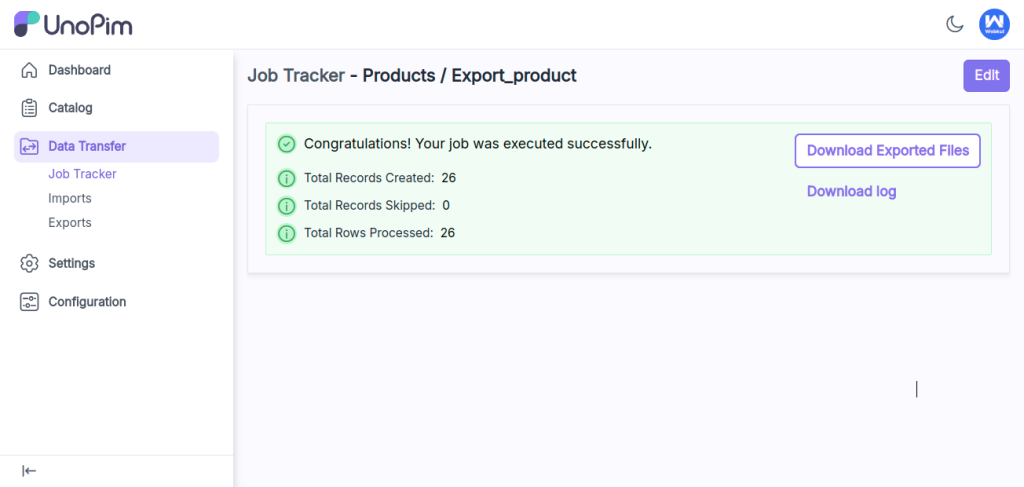
Hope this helps! If you encounter any issues, feel free to submit a ticket at our Support Portal.

If you have more details or questions, you can reply to the received confirmation email.
Back to Home
Be the first to comment.