This user document provides step by step instructions on how to Install UnoPim on Ubuntu.
Installing UnoPim on Ubuntu
Installing UnoPim on Ubuntu requires multiple steps. Use this step-by-step guide to assist you through the process:
Step 1: Visit the UnoPim official GitHub repository at UnoPim github and copy the URL from the repository page.
This URL is needed to clone the UnoPim project to your local machine.
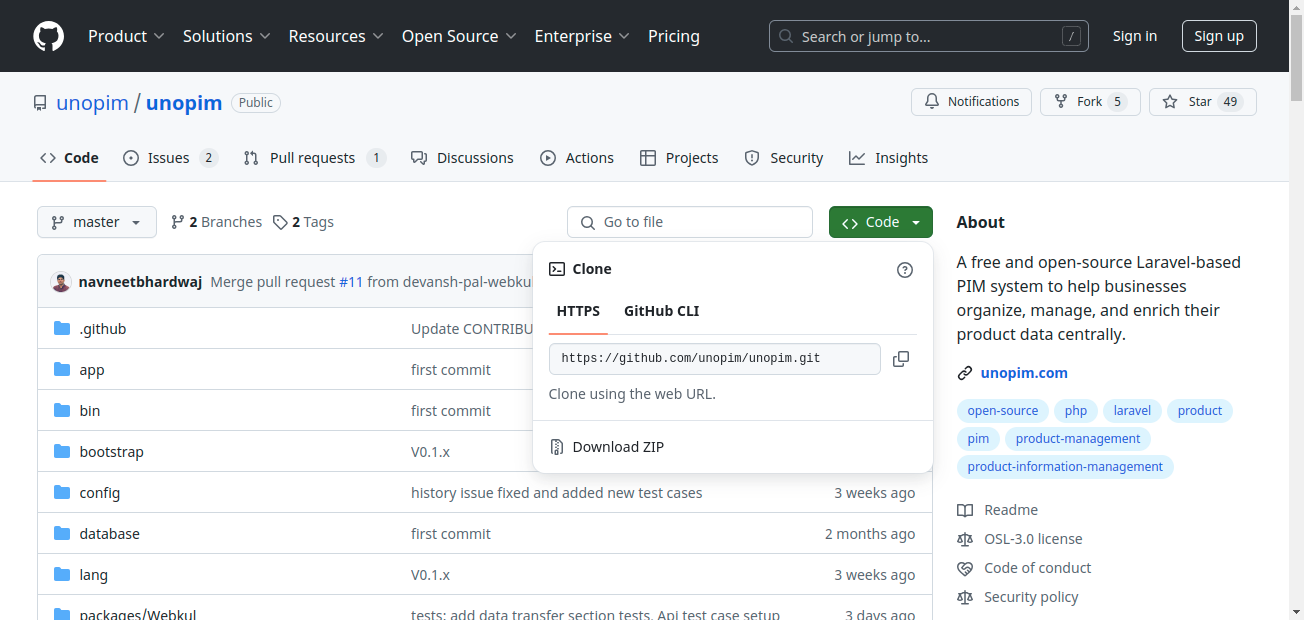
Step 2: Open your terminal and navigate to the folder where you want to store the UnoPim project, typically your HTML folder. Use the following command to clone the repository:
“git clone [paste the copied URL here]“
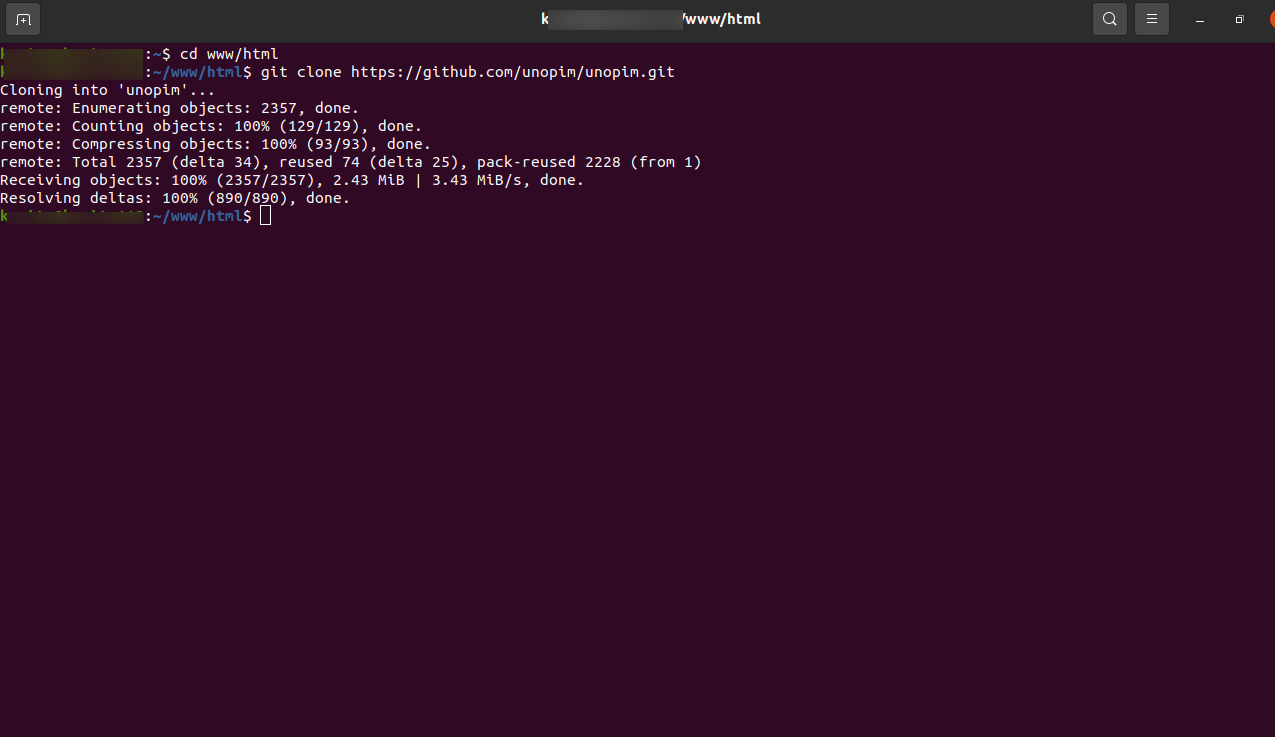
This command will download the UnoPim codebase into a new folder named “UnoPim” in your chosen directory.
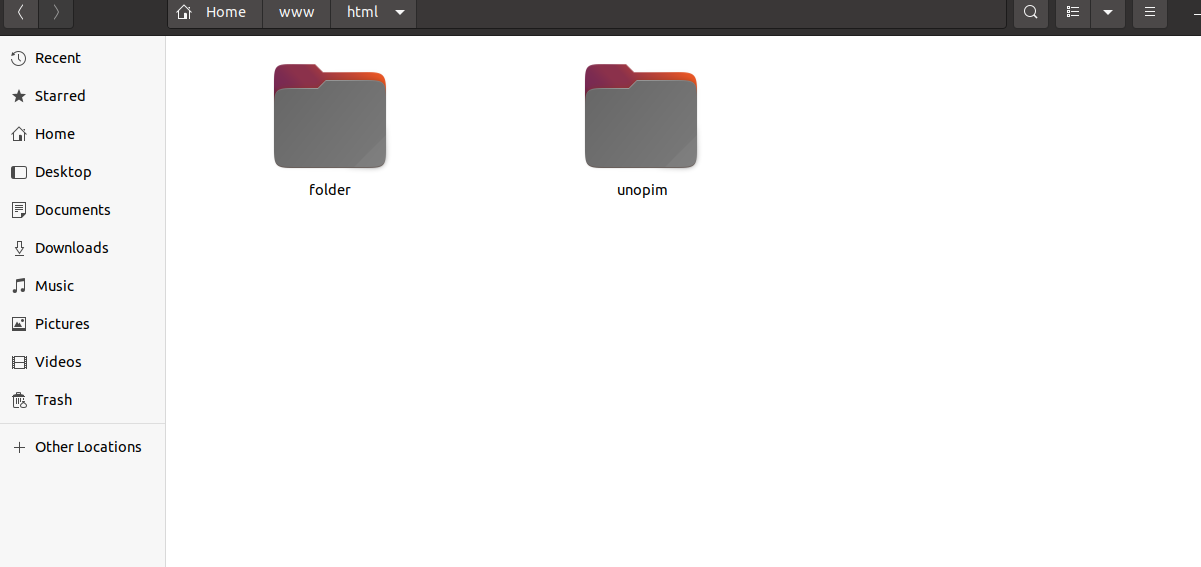
Step 3: Once cloning is complete, navigate to the “UnoPim” directory using the terminal:
cd unopim Step 4: Then, run:
composer install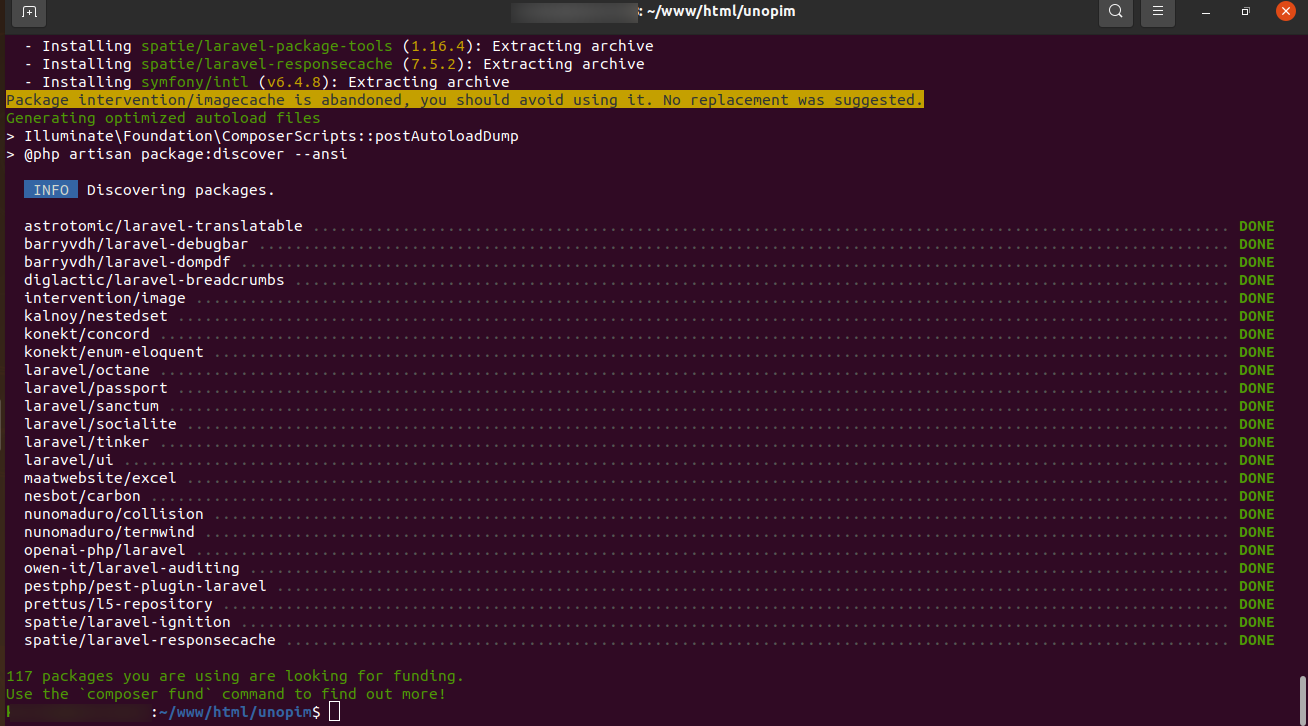
This command will install all necessary PHP dependencies required by UnoPim, as specified in the composer.json file.
Step 5: Set up a new database in your database management system (e.g., MySQL, PostgreSQL). Make a note of the database host, port, name, username, and password, as you’ll need these details for configuration.
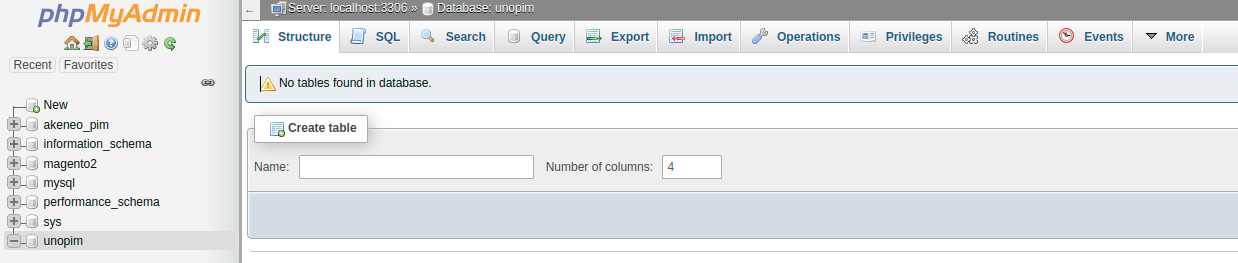
Step 6: Run the Installation Command: In the terminal, within the “UnoPim” directory, execute:
php artisan unopim:installThis command initializes the UnoPim application, creating all the required tables and schema in your database.
Step 7: You need to enter all the details, including the application name, URL, and selected currency, default locales etc as shown in the images below.
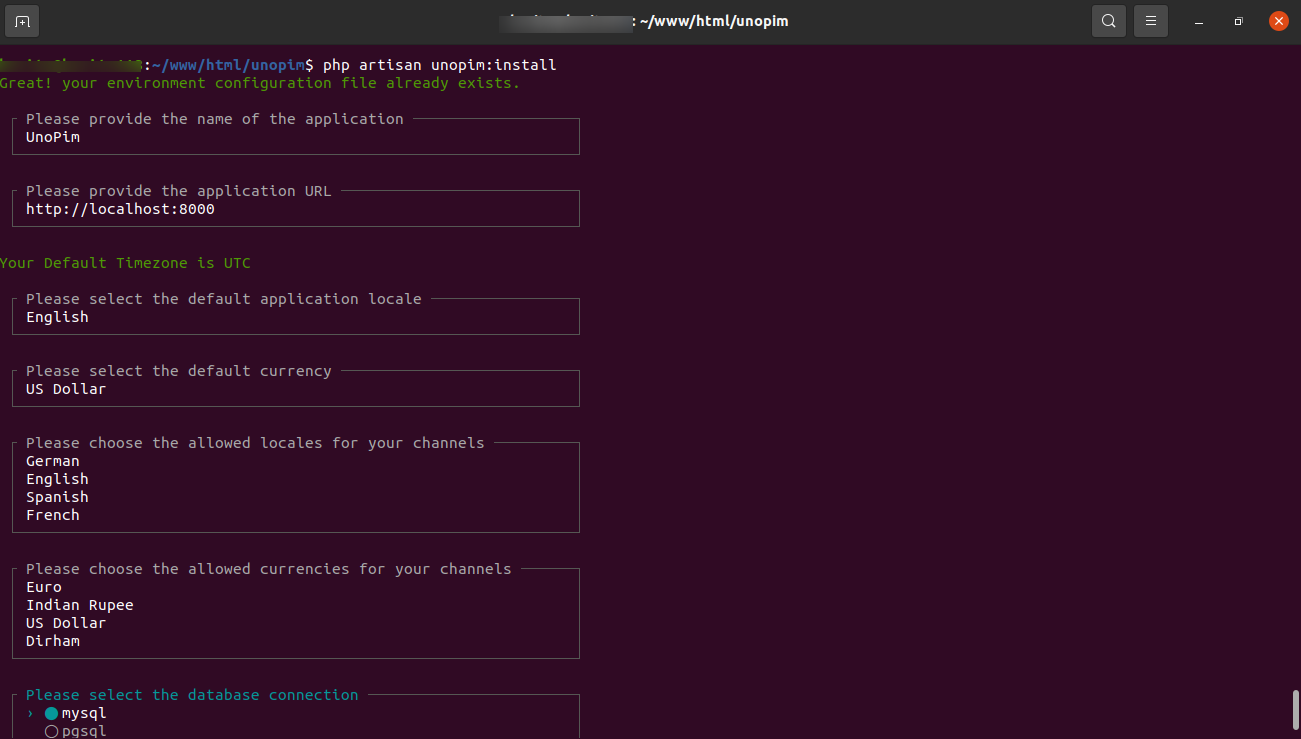
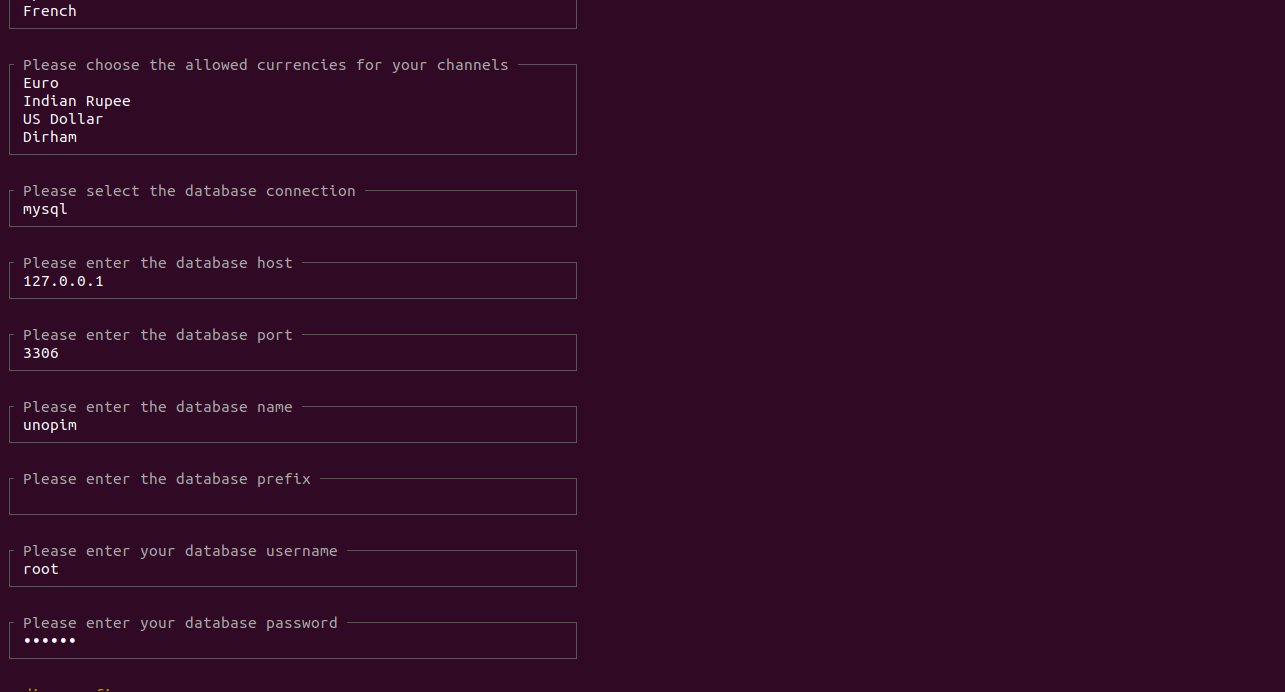
Step 8: After that, migration will start. You will then need to set the admin details, including the name, email, and password.
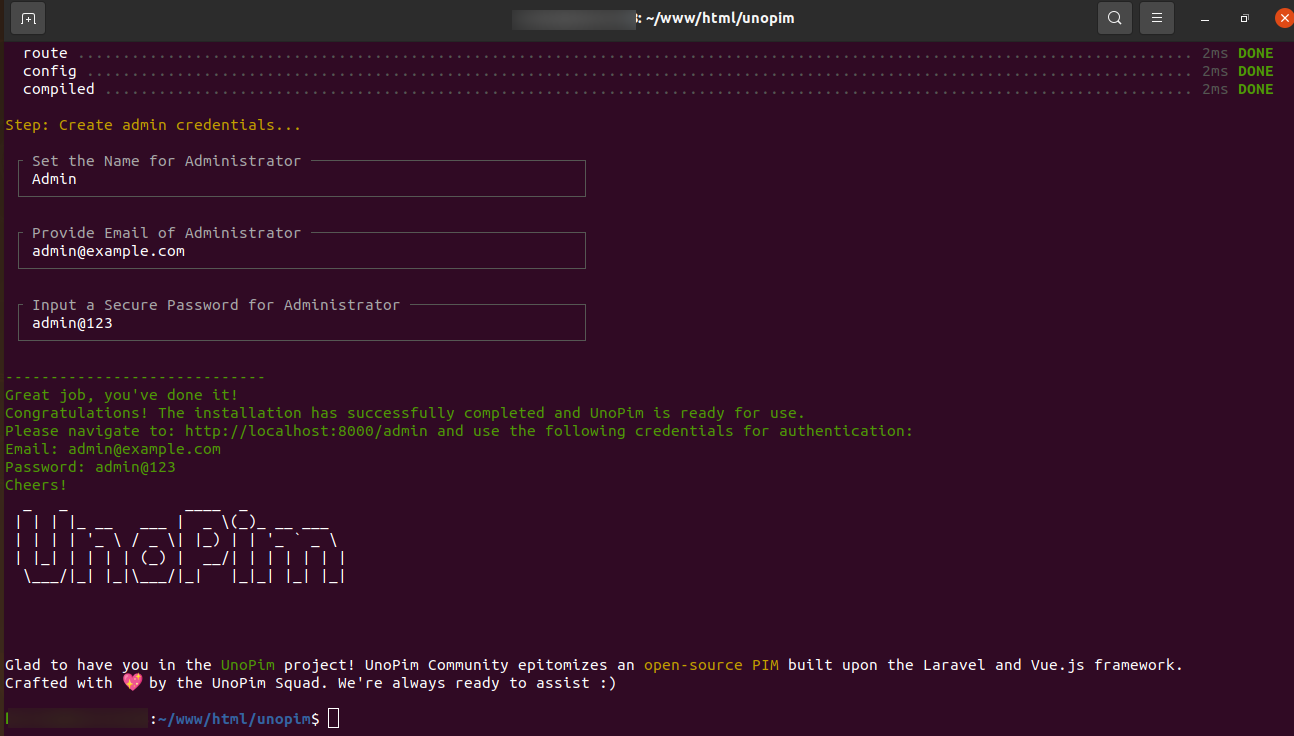
Step 9: Once the setup is complete, open your web browser and navigate to your local server, typically http://localhost:8080/admin.
After that you will be redirected to the UnoPim login page, where you need to enter your email and password.
Use the credentials you set up during installation to log in.
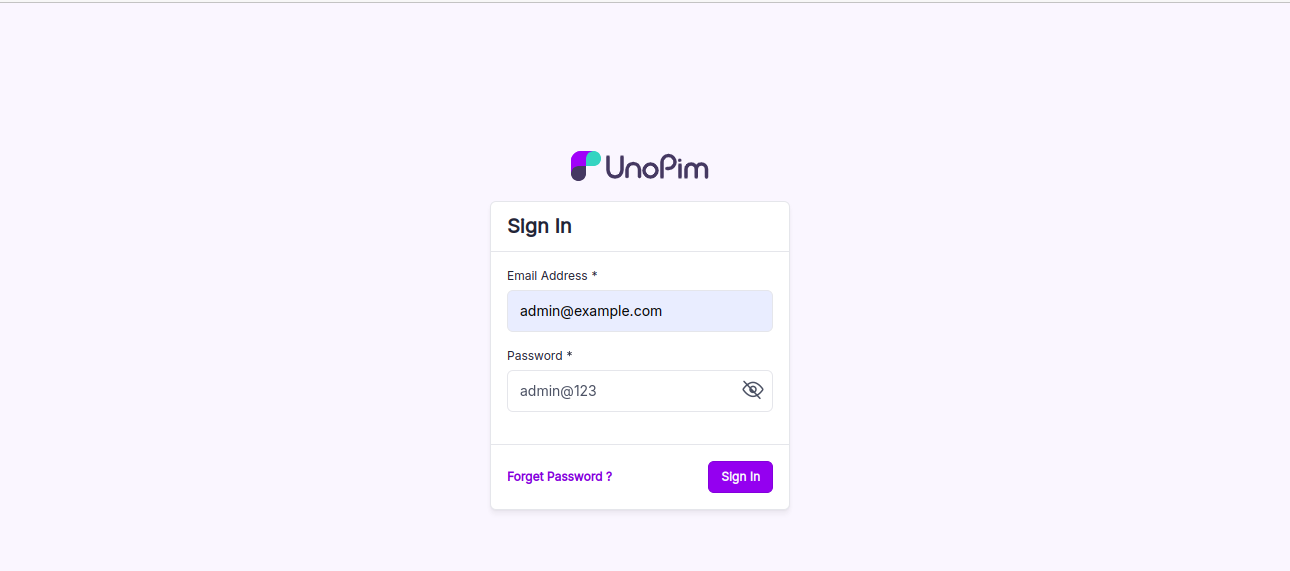
Once logged in, you can check the UnoPim dashboard to ensure everything is functioning as expected.
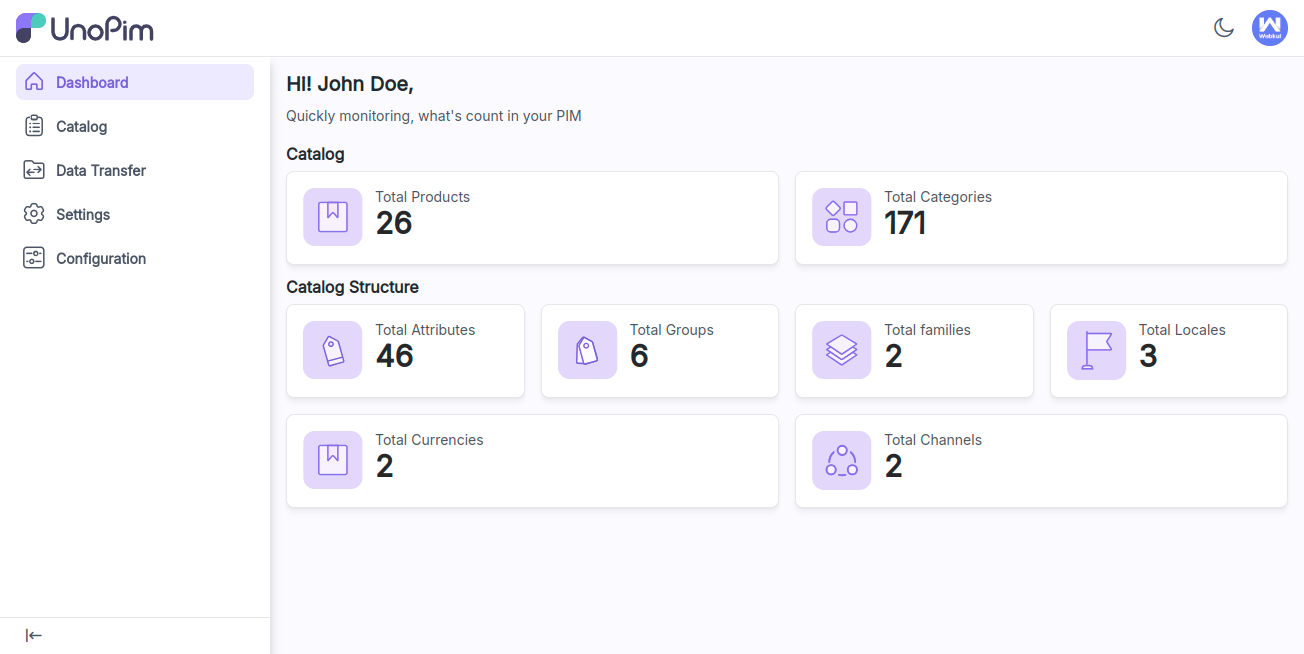
This is how to install UnoPim on Ubuntu.
Video Tutorial:
Check out the following video tutorial below:
We hope you find this guide helpful! If you encounter any issues, please feel free to submit a ticket at our Support Portal.


Be the first to comment.