How Grid Personalization Works in UnoPim
UnoPim makes personalizing the product grid straightforward:
- Navigate to the Product Grid
Go to the Catalog > Products section from the sidebar menu. Here you’ll see the default product grid. - Click the Columns Button
At the top of the grid, next to the filter options, you’ll see the Columns button. Clicking this opens up a panel or dropdown of available attributes. - Select or Deselect Columns
From the list, choose the columns you want displayed in the grid. For example, you might select SKU, Image, Name, Attribute Family, and Status, while hiding less relevant attributes. - Save and View Updated Grid
As soon as you apply your choices, the grid refreshes automatically. Now, your product listing shows only the attributes you care about, giving you a cleaner, more focused workspace.
The process is quick, intuitive, and requires no technical expertise.
In today’s fast-paced digital commerce environment, managing product information is no longer just about storing data—it’s about presenting the right information at the right time, in the most efficient way possible. When you’re working with hundreds, thousands, or even millions of SKUs, the way data is displayed can make a huge difference to productivity.
That’s where UnoPim’s Product Grid Personalization comes in. With this feature, users can customize their product listing views, ensuring that the product data displayed on screen is exactly what they need for their daily workflow. Instead of being overwhelmed by unnecessary information, each team member can fine-tune the grid to match their role and responsibilities.
Understanding the Challenge of Product Data Overload
Large catalogs often contain countless attributes—SKU, product name, images, categories, attribute families, stock status, technical specifications, marketing descriptions, SEO metadata, and much more. While all of these are important, not every user needs to see them all at once.
For example:
- A product manager might want quick visibility into SKU, attribute family, and status.
- A marketing executive may care more about product name, images, and type.
Without personalization, users have to scroll across wide grids, filter repeatedly, or export data into spreadsheets—slowing down the workflow and increasing the risk of oversight.
UnoPim solves this by allowing you to configure the grid so that you only see what matters.
How Grid Personalization Works in UnoPim
UnoPim makes personalizing the product grid straightforward:
- Navigate to the Product Grid
Go to the Catalog > Products section from the sidebar menu. Here you’ll see the default product grid. - Click the Columns Button
At the top of the grid, next to the filter options, you’ll see the Columns button. Clicking this opens up a panel or dropdown of available attributes. - Select or Deselect Columns
From the list, choose the columns you want displayed in the grid. For example, you might select SKU, Image, Name, Attribute Family, and Status, while hiding less relevant attributes. - Save and View Updated Grid
As soon as you apply your choices, the grid refreshes automatically. Now, your product listing shows only the attributes you care about, giving you a cleaner, more focused workspace.
The process is quick, intuitive, and requires no technical expertise.
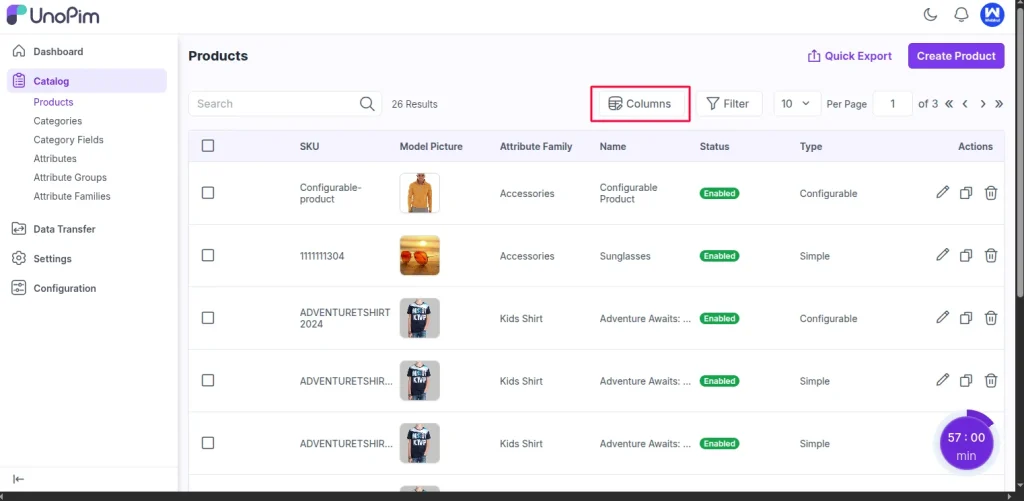
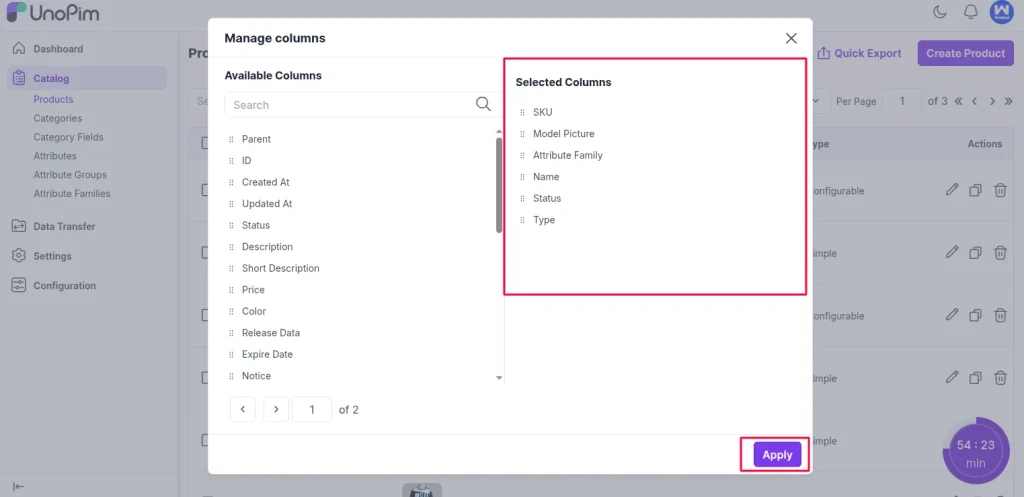
Going Beyond Columns: Using Filters
Column selection is only one half of the personalization story. UnoPim also offers powerful filters that help you narrow down the products displayed.
Imagine you’re working on updating product images. Instead of scrolling through the entire catalog, you can:
- Filter by products missing an image.
- Select Columns to display only SKU, Name, and Image.
This gives you a focused grid where you can directly identify gaps, make updates, and ensure consistency.
Other examples of combining filters and columns:
- Bulk Updates: Focus on newly imported products by filtering by Date Added and displaying SKU, Attribute Family, and Type.
- Attribute Family Work: Filter by attribute family and display the attribute family most relevant to that product line.
This level of customization transforms the product grid into a powerful product management dashboard.
Key Benefits of Personalized Product Grids
- Improved Productivity
Users save time by focusing only on the information they need: no unnecessary scrolling, no hunting for the right field. - Role-Specific Workflows
Every team—marketing, catalog management, supply chain—can create a product grid view that matches their responsibilities. - Reduced Errors
By eliminating clutter, users can work more accurately, reducing the chance of overlooking critical data points. - Scalable for Large Catalogs
As your product catalog grows, managing data becomes more complex. A personalized grid ensures the interface remains usable and efficient, regardless of catalog size. - Better Collaboration
When each team member tailors their own grid, collaboration improves. Everyone sees the data they need without interfering with other workflows.
Practical Use Cases
Let’s look at a few scenarios where grid personalization makes a real difference:
- Launch Preparation
A marketing team preparing for a product launch can display Name, Image, SEO Title, and Status. This ensures product listings are visually ready and optimized before going live. - Inventory Management
A catalog manager might focus on SKU, stock status, and attribute family to keep track of inventory alignment. - Attribute family
Teams handling seasonal products or specific attribute families can filter by status to prepare targeted updates.
Each of these scenarios shows how a generic product grid can be transformed into a role-specific productivity tool.
Best Practices for Using Product Grid Personalization
To make the most of this feature, consider the following best practices:
- Define Team Views: Empower each department to create customized grid views tailored to their tasks, configuring columns to match their specific workflow requirements.
- Keep It Simple: Avoid displaying too many columns at once—focus on what is essential.
- Use Filters Strategically: Combine filters with column selection for a highly focused workspace.
- Review Regularly: As business priorities shift, revisit your grid setup to ensure it still meets your needs.
Final Thoughts
Managing product information at scale doesn’t have to be overwhelming. With UnoPim’s Product Grid Personalization, you can take control of your workspace, reduce clutter, and ensure that you’re always working with the most relevant data.
By customizing which columns are visible and combining that with powerful filtering, UnoPim transforms a static product grid into a dynamic, role-specific tool. The result? Faster workflows, greater accuracy, and a more collaborative environment for everyone involved in managing your product catalog.
If you’re ready to streamline your product management processes, start exploring UnoPim’s personalized product grids today—and see how much time and effort you can save.
You can review the services offered by the UnoPim extension.
Thank you.
Thank you for taking the time to explore the Dynamic Columns feature in UnoPIM. We hope this guide helps you unlock new possibilities in customizing product data grids and streamlining your workflows.
If you have any questions, feedback, or would like a personalized demo, feel free to reach out to our team—we’re here to help you make product data management smarter, faster, and more efficient.
Happy optimizing!
Hope this helps! If you encounter any issues, feel free to submit a ticket at our Support Portal.


Be the first to comment.