UnoPim is an open source PIM solution that helps you manage product information easily across various platforms and sales channels.
It’s really important to keep your product details consistent, correct, and up to date to make sure everything runs smoothly.
With UnoPim, you can quickly bring in product data from different sources like supplier files, ERP systems, or CSV/XLS files.
This way, your product catalog stays fresh and organized without having to enter data by hand.
Steps to Import Product Data into UnoPim
Once you log into your UnoPim dashboard, click on Data Transfer in the left menu and select Imports.
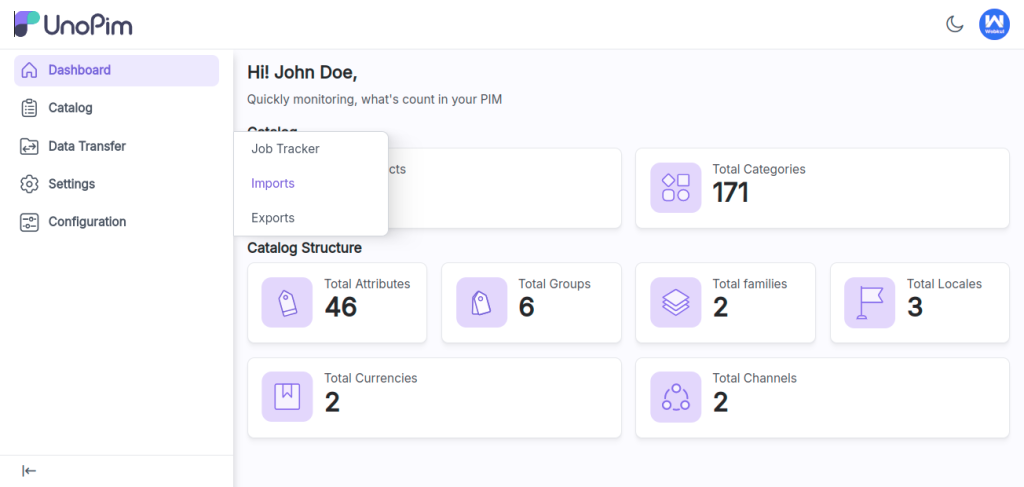
Next, click on the Create Import button to create a new import profile.
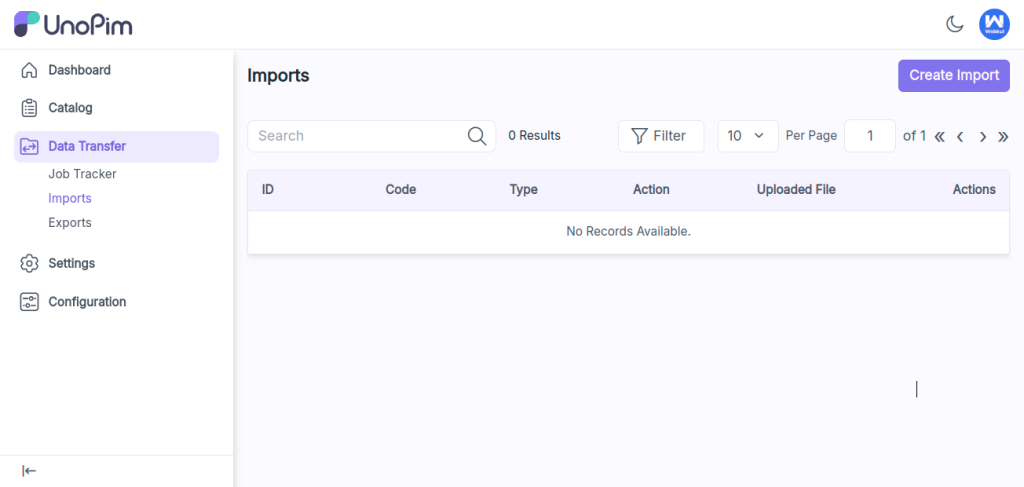
In the General Configurations section, fill in the following fields:
- Code: Enter a unique identifier for the import process.
- Type: Choose the type of data you are importing, such as Products or Categories.
- File: Select the file to upload (CSV, XLS, or XLSX format). Make sure the file contains all the necessary fields.
- Download Sample: You can download sample files for Products or Categories to make sure that your file is formatted correctly.
- Image Directory Path: For product images, place the image files in the
/project-root/storage/app/import/product-imagesfolder. - Action: Select the action to perform—either Create/Update or Delete records.
- Validation Strategy: You can choose whether you want to Skip Errors or Stop on Errors during the import process.
- Allowed Errors: Also specify how many errors can be ignored while importing data.
- Field Separator: Define the delimiter used in your file to separate data fields (e.g., use “,” for CSV files).
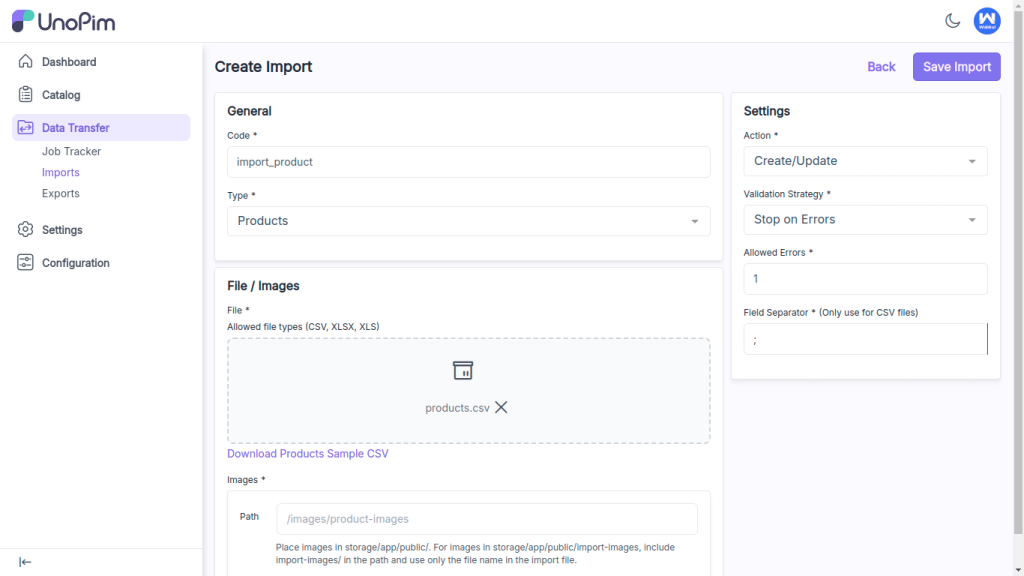
Once you have filled out all the required fields, click Save Import to save your import profile.
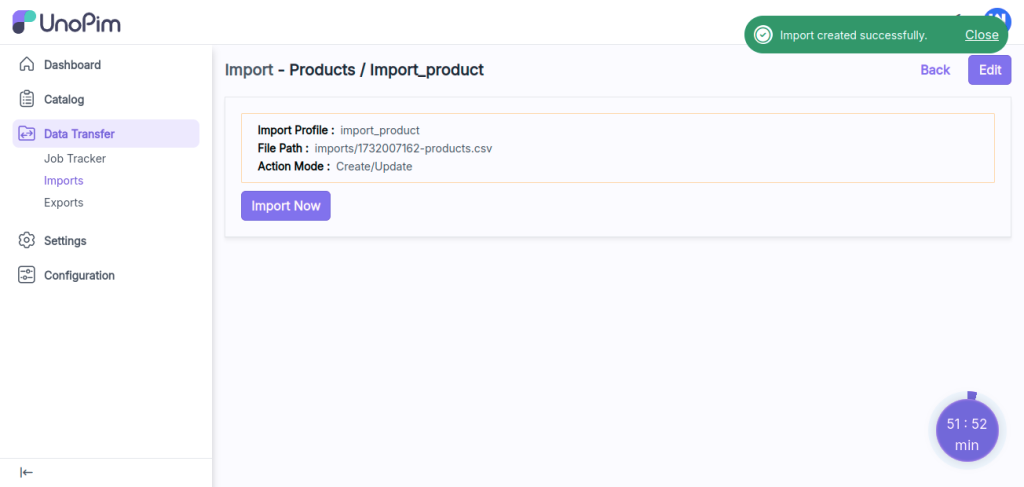
To track your import progress, go to Data Transfer and select Job Tracker.
Once the status shows Completed, the import is finished.
To learn how to export product data in UnoPim, go to: Export Product Data in UnoPim
Alternatively, run this command in the UnoPim root directory to monitor in real-time:
php artisan queue:listen
Hope this helps! If you encounter any issues, feel free to submit a ticket at our Support Portal.


Be the first to comment.